Welcome to the Scepture Empire Community we’re delighted to have you here.
Below is a detailed review of the Scepture Empire Car Tracking system ITRACK which is arguably the best car tracking system in Kenya.
Please note: ITRACK is a professional car tracking system designed to be compatible with a wide range of GPS trackers. The features and capabilities of each type of tracker will vary from model to model, so you might find some functions will not be compatible with some devices.
For the best user experience, we recommend the SET102W to be used with ITRACK.
ITRACK is offered on 2 major platforms, as an App and a Website. Continue on for the App review or see here for the website review.
First, download the ITRACK App from the App store, it’s available on both Android Click Here For Android and IOS Click Here For IOS and log in with the details that we have provided.
If you don’t have a tracker installed yet and would like to access a demo account use:
- Account: empire
- Password: demo21
Perfect! Now that you have the App installed let’s dive right in.
Monitor Page.
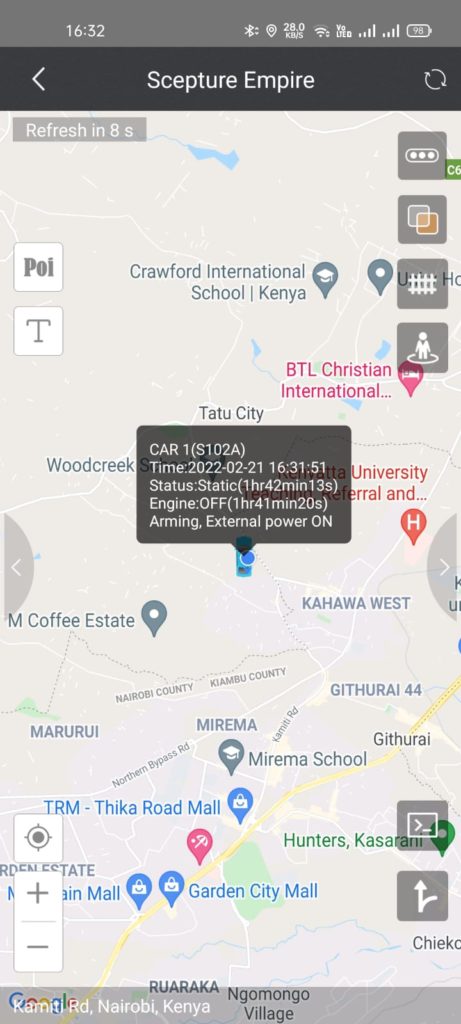
Once you’re logged in, this is the 1st page that you’ll see.
On this page you get to see the location of the vehicle on the map, zoom in and out of the map to better understand the location.
By tapping on the vehicle/motorbike icon, a status box will pop up. Shown on the box is the real-time information relating to the vehicle i.e hours static or kph when moving, and hours the engine has been on or off.
ARMING means the device is in power-saving mode, usually when the vehicle has been static for more than 20 mins. DISARMING means the device is in normal working mode.
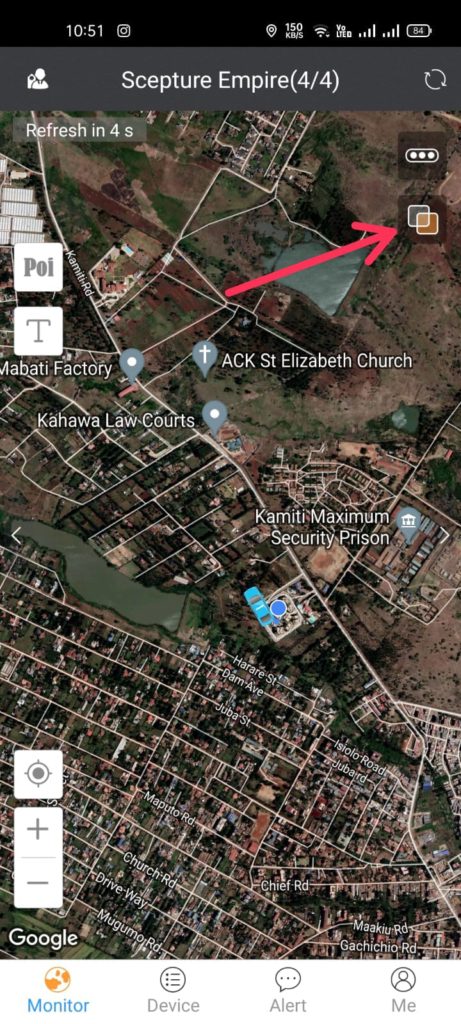
Still, on the same page click on the icon shown above to access the satellite view of the map.
The App has 3 Map settings Google street, Google Satellite & Google terrain. Click the icon to switch between the 3 map settings.
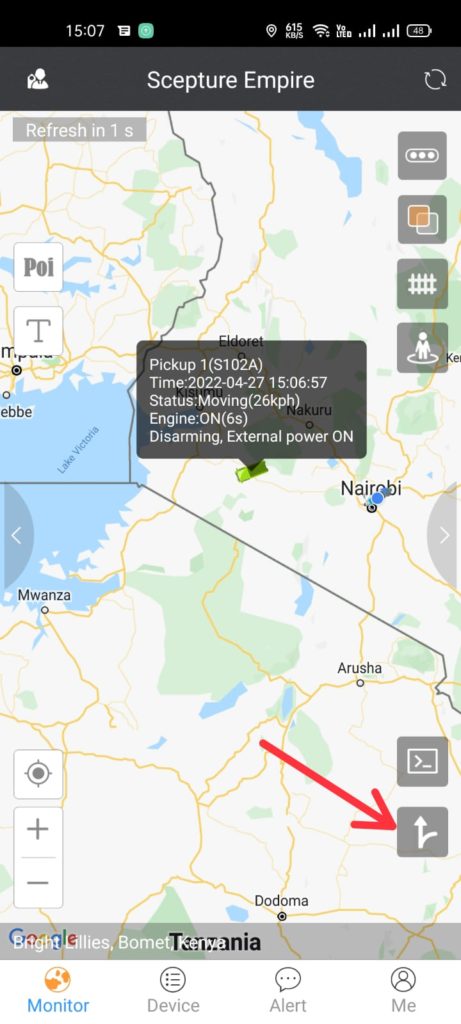
By clicking on the icon shown above you’ll be redirected to Maps, you get to see a route from your current location to the location of the vehicle.
Device Menu.
Click on the device tab below and select the vehicle of interest on the list if you have multiple vehicles in the account, if just one click on it to access the device menu.
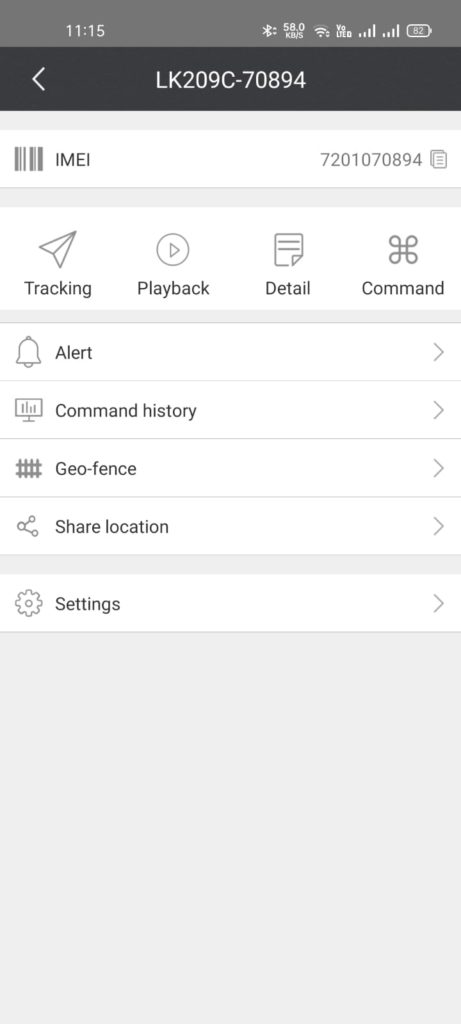
Under the device menu, there’s a list of options you can select to access the various features of the Tracking Device.
The 1st Option, Tracking is basically the same as the monitoring page the only difference here is you will only get to see the vehicle you have selected that’s if you have multiple vehicles in the account.
Playback.
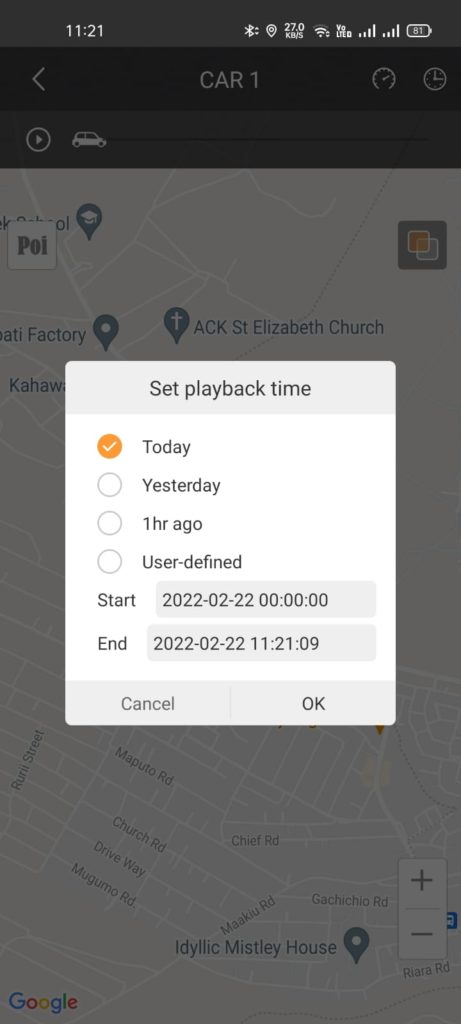
Under this tab, you can see where the vehicle has been by selecting the options provided.
The system stores data for 3 months so if you’d like to see a time that’s way back select the user-defined option and select the start & end time/date you want.
You can only pull past data in intervals of 3 days.
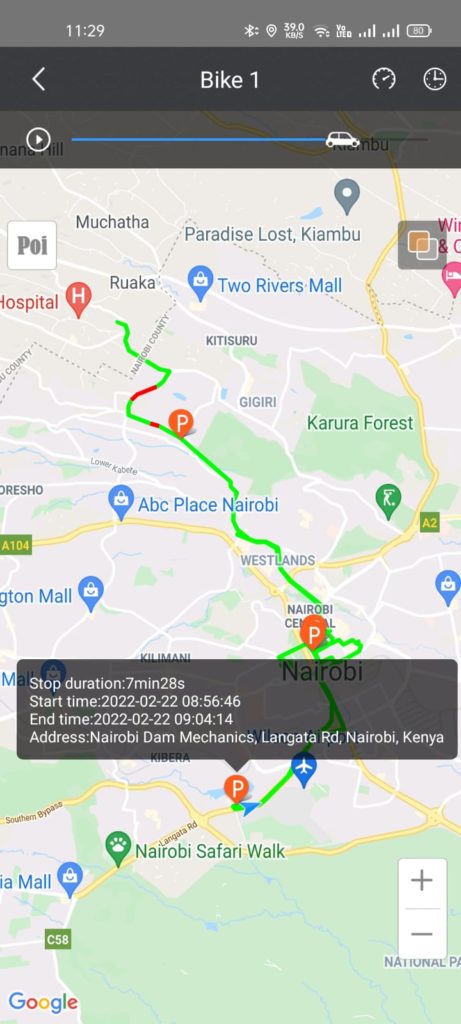
Once you click okay the playback will start and the icon will move how the vehicle was moving at the time.
The green line shows everywhere the vehicle went, and the red line shows where the vehicle was speeding usually above 80kph if no speed limit is set.
The areas marked with P show the location the vehicle stopped, you can click on the P to see when the vehicle stopped and for how long.
For the Gauge icons on the top right, click on the 1st one to control the speed of the playback and the 2nd one to select a different day.
Details.
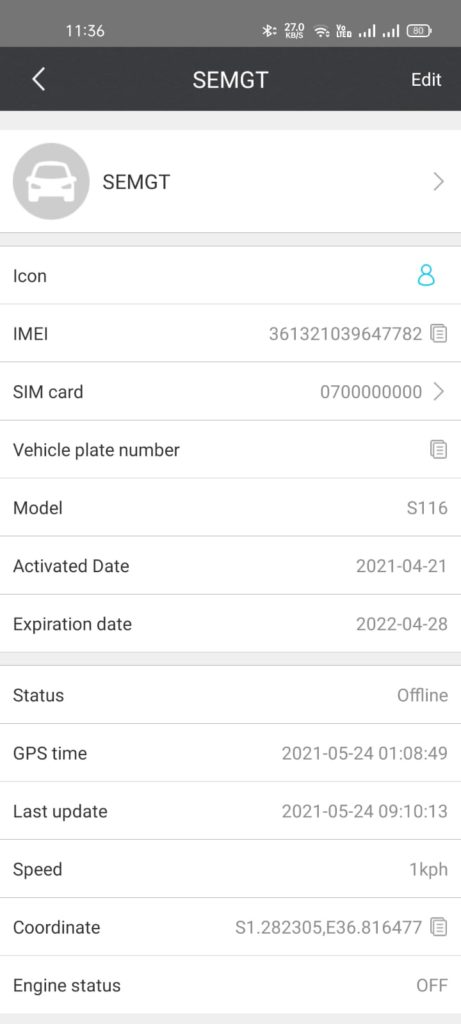
This tab contains the details of the Tracker as well as the vehicle. Two of the most important things here are:
1. The Simcard number
Inside the tracker is a Simcard that helps the tracker connect to the internet and this is where the Simcard number is located, ensure the Simcard is topped up at least once a month with 10 bob airtime and 40 bob worth of non-expiry data bundles.
In case you forget, someone from our office will call to remind you to top up. (if you’re using an IoT sim card you will have already been charged for a one-year airtime top-up)
2. The Activated date and Expiration date
The activated date should be the day the tracker was installed and the expiration date should be one year after.
The tracker will however not expire it’s the connection between the tracker and the App that will be lost on that date.
To re-establish the connection a renewal fee is required, usually, Ksh 1,500 annually or Ksh 3,500 for a lifetime.
Talk to us on WhatsApp or leave us a message on our site for more information on this.
Command.
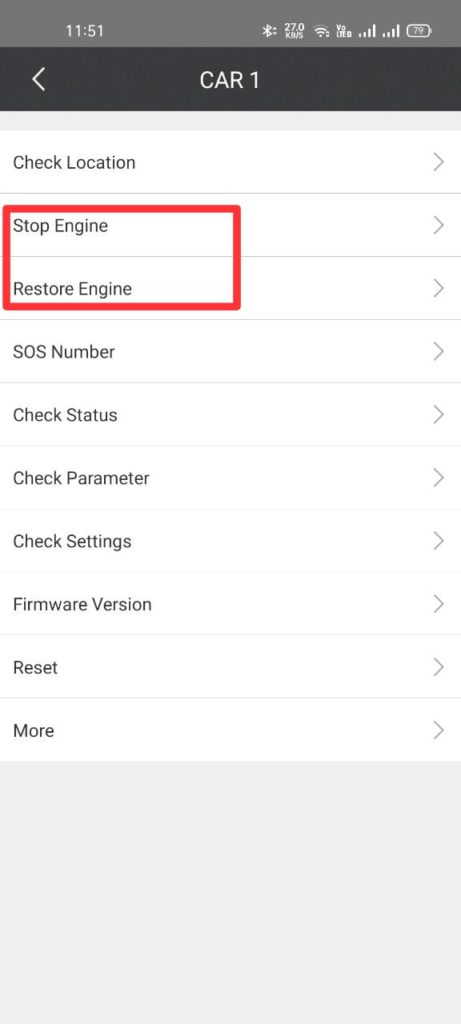
Here the most important thing is the STOP and RESTORE Engine options, by clicking on the stop engine option you’ll be prompted to input your password (this is the same password you use to log into the App) once you click okay you’ll see the Command has been successful and the vehicle will switch off.
This works irrespective of your distance from the vehicle, it will work even when you’re outside the country.
To switch the car back on click on the Restore engine option and input the password and click ok.
You can also switch the engine off or on via Sms. For this option get in touch with us so we can activate it for you.
NB: If you stop the engine when the vehicle is in motion the command will not be executed if the speed is above 20kph, it will only execute when the vehicle slows down to below 20kph.
Note: The Command tab is disabled on the Demo Account.
Watch the video below for a short demo of the remote engine cut-off via SMS.
ALERT.
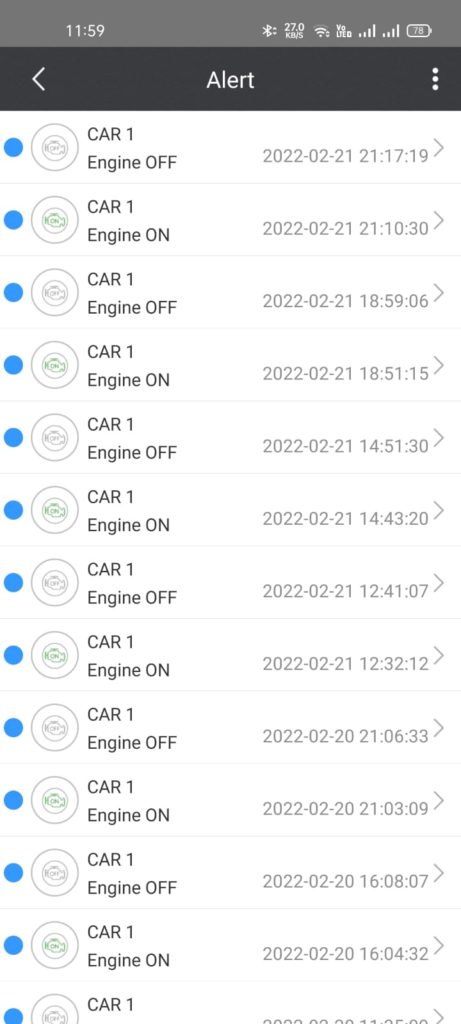
Under this tab, you can receive very many Alerts i.e engine on/engine off alerts, as shown above, Low battery alerts, speeding alerts, etc.
Some alerts are already pre-set while others are set manually as will be shown later.
Command History.
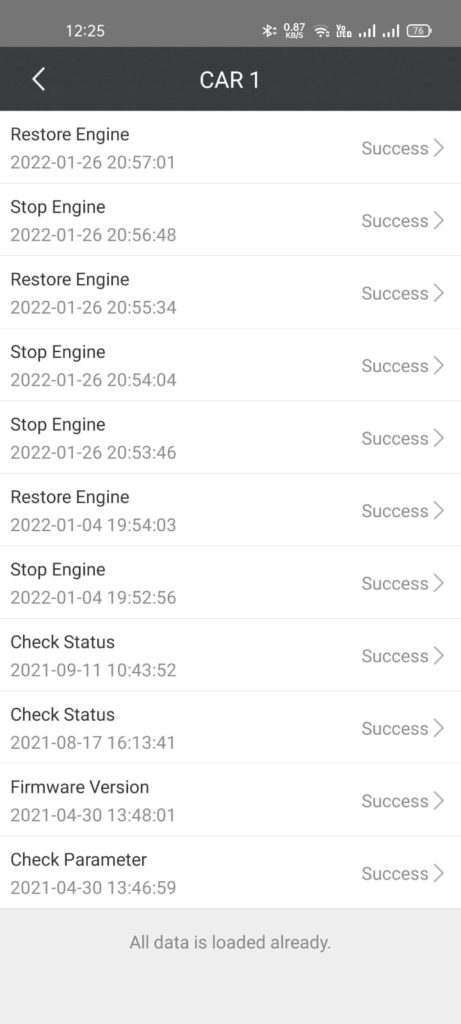
Under this tab, you get to see a series of commands sent to the device i.e stop engine commands, when they were sent and whether the command was successful or not.
Geo-fence.
From a quick google search, a Geo-fence is a virtual geographic boundary, defined by GPS or RFID technology, that enables software to trigger a response when a mobile device enters or leaves a particular area.
To create a Geo-fenced area you’ll need to go back until you can see the 4 bottom tabs that are Monitor, Device, Alerts, and Me.
Click on the Me tab and select the Geofence option. Select new on the top right, and you’ll be taken to the map with a blue circle on top of the map, drag the map as you zoom in or out to get the desired area into the circle.
Alternatively, you can select the polygon icon on the top right next to the circle and crop out the area that you want.
Go clockwise or anti-clockwise all through do not interchange.
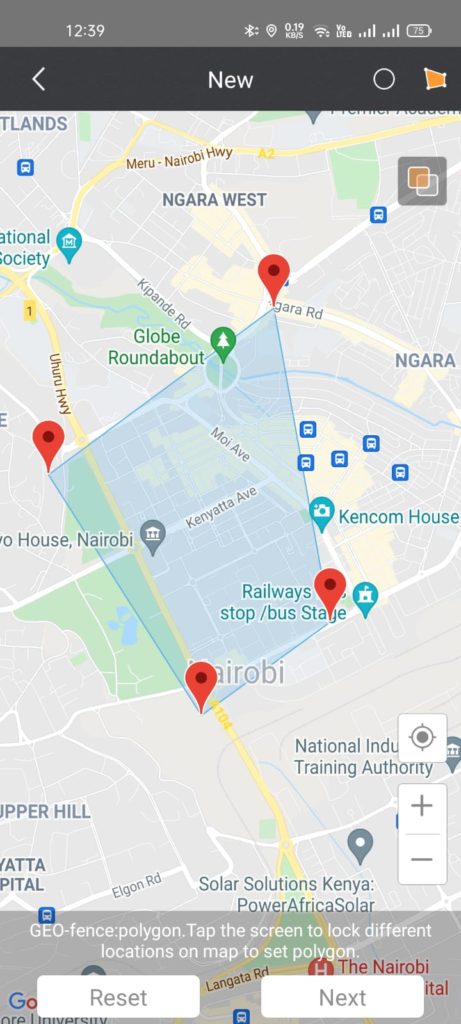
Once you have the fence created click next and save, and ensure you give the geofence a name. You’ll then see 2 boxes marked In and Out. If you tick both boxes you’ll be notified each time the vehicle enters or leaves the geofenced area.
Share Location.
Under this tab, you can share the location of the vehicle with someone who doesn’t have the car tracking app.
Select new on the top right then select the start and end time you want them to be able to see the vehicle and save. Click on the option that appears, then copy and share the link you have created.
Settings.
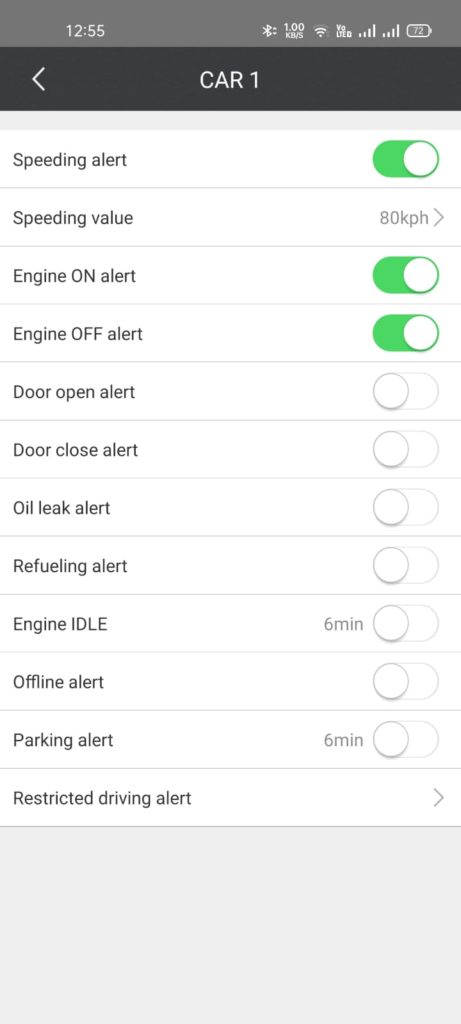
Under settings, here you can activate the alerts that we talked about earlier and you’ll be notified each time the respective action happens.
However, the following alerts are not available on the Tracking Device that we use:
door open, door close, oil leak, and refueling alerts.
Change Itrack Password
Click on Me >> General >> Modify Password.
We recommend you change your password immediately and do not share it with anyone. Password Yako Siri Yako.
That’s all there is to the App, in case of any questions or clarifications feel free to reach out to us via WhatsApp or leave a message on our site.
After-Sale Services
We provide free consultation regarding car tracking systems, product purchase, use, installation, and other consulting and technical services.
If you already have a tracker installed and would like to switch to ITRACK talk to us via WhatApp and we can help you onboard the device(s) on the ITRACK car tracking system.
5 Creative Ways To Get The Most Out Of Your Car Tracking System
- Enable SMS alerts – This enables you to receive real-time alerts via SMS. i.e, Engine on/off alerts, speeding alerts, Vibration alerts, etc. The downside to this is that the alerts can be many and tend to be annoying at times but you can always activate and deactivate them at will. I would recommend you activate at night and de-activate in the morning or anytime you’re away from your vehicle for a while. Secondly, you need to purchase an SMS bundle for the Simcard so that it can always send the alerts.
- Save the vehicle Simcard number under your contacts – Anytime you get an alert you will always know it’s from the tracking device.
- Set a custom ringtone for this particular number – Memorise this particular tone and always pay attention when you get notifications with the tone.
- Activate in-App alerts as well – Having both in-app and SMS alerts is recommended, in case one fails to alert the other one will.
- Regularly check your tracking App to ensure the device is always working well.
Website Review
It’s recommended to use the Itrack website with a computer. While using your phone use the APP for a better user experience.
Visit the ITRACK website here or input www.itrack.top on your browser.
Table Of Contents
Workspace Overview
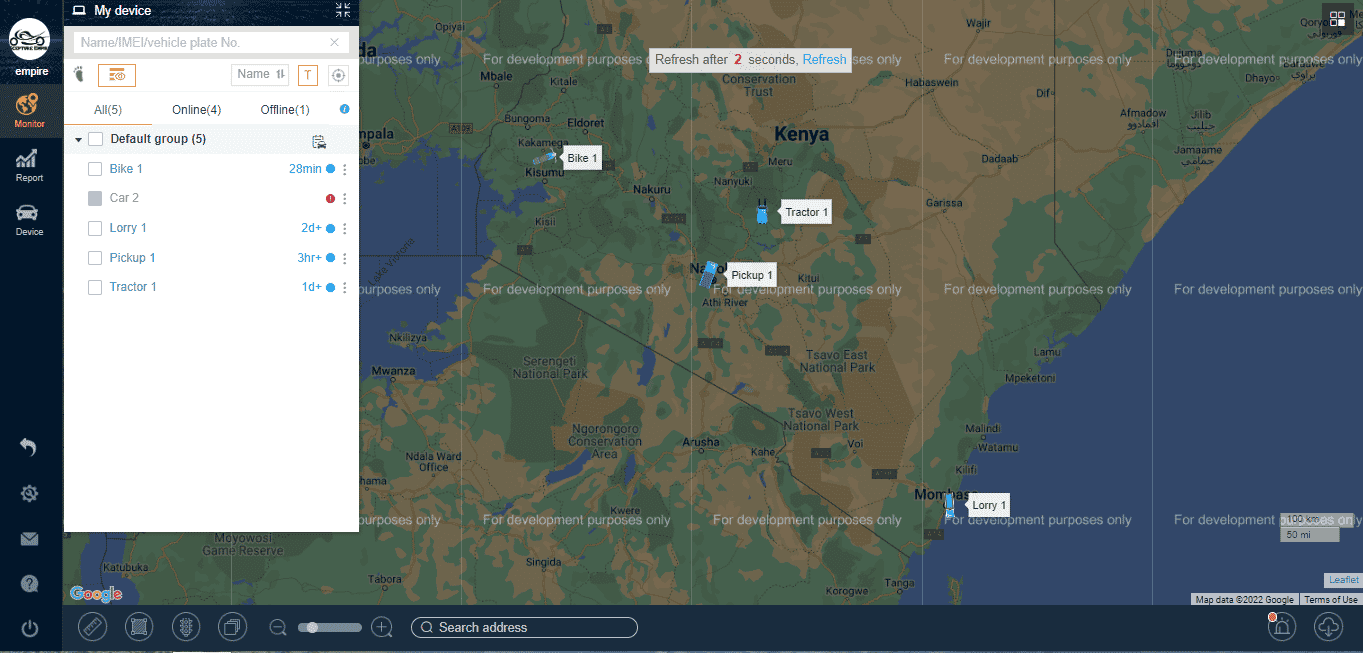
After you login into the platform, you will see the main page. This page allows access to the most common tracking features and settings.
You can monitor vehicle location, check route history, view reports, and much more.
The workspace is in 4 parts:
- The Map
- The Map controls panel
- The device panel
- Control and settings panel
The Map
This is the map section. From the map, you can see the exact location of each vehicle on your account.
Ignore the for development purposes only error displayed on the map. This is usually displayed if you don’t have a Google Map API Key.
You don’t necessarily need an API key as you can use the website without it but if you would like to set one up follow these 3 steps.
The Map Controls Panel

This is the bottom part of the workspace. This section controls the map, it has the following settings:
- Measure distance – The 1st icon on the left is used to measure the distance between 2 points on the map.
- Measure area – The 2nd icon is used to measure an area in km2 or ha, watch a demo video showing how you can measure the area farmed by a tractor installed with the scepture Empire Tracker.
- Live traffic – The 3rd icon shows the live traffic situation on the roads.
- Map settings – The 4th Icon is used to change the map settings I.e Google satellite, Google Hybrid, Baidu map, etc the most common that I use are Google street, satellite & hybrid.
- Zoom Icon – Use the – or + buttons to zoom in or out of the map.
- Search address.
- Alerts – This is the 2nd last icon on the right, here you can see various alerts sent by a device when they were sent, and by clicking the alert it will be shown on the map from where the alert was triggered.
The Device Panel
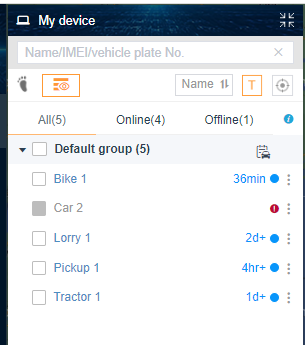
This panel shows a list of all tracking devices on the account.
From a quick glance, you can tell the status of each vehicle based on the color code.
- Blue means the vehicle is static, the number at the end shows how long the vehicle has been in that state.
- Yellow means the vehicle is idling ( the engine is on but there’s no motion detected).
- Green means the vehicle is in motion, the number at the end shows the speed at which the vehicle is moving in kph.
- Red means the vehicle is speeding usually above 80kph if no speeding limit is set.
- Grey means the device is offline, Expired, or Unactivated.
The three dots at the end of each device gives you quick access to the device menu i.e. Playback, Tracking, Commands, Details, Reports, etc. The same can be accessed by clicking on the device itself and an information box will pop up above the device on the map section.
Controls and Settings panel

This panel is in 4 major sections:
1. The Account Section
This is the top part of the controls and settings panel.
It gives you access to :
- Your account information – You can add a profile photo, change your account name, update your contact, etc
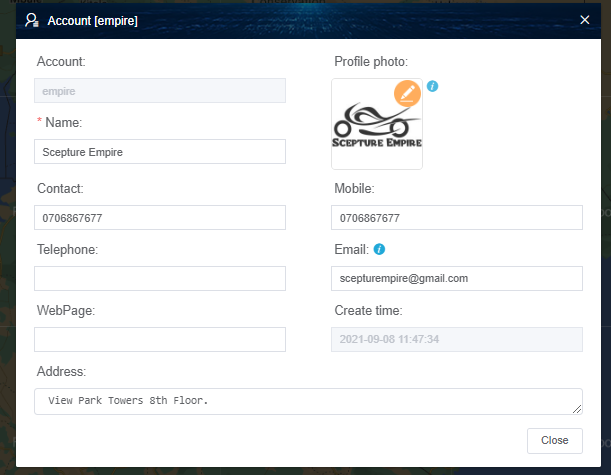
- Modify Password section.
- The Login log – This shows you the number of devices that are logged in to your account. The time, date, Ip address etc

2. Monitor Section
This is basically the default page that is displayed once the Website opens (The Workspace).
3. Reports Section
In this section, we will only focus on the reports compatible with the SET102W since this is the tracking device we recommend to be used with ITRACK for the best user experience.
These reports include:
Operations Statistics Reports
These reports are Mileage Reports, Speeding details, and Parking details.
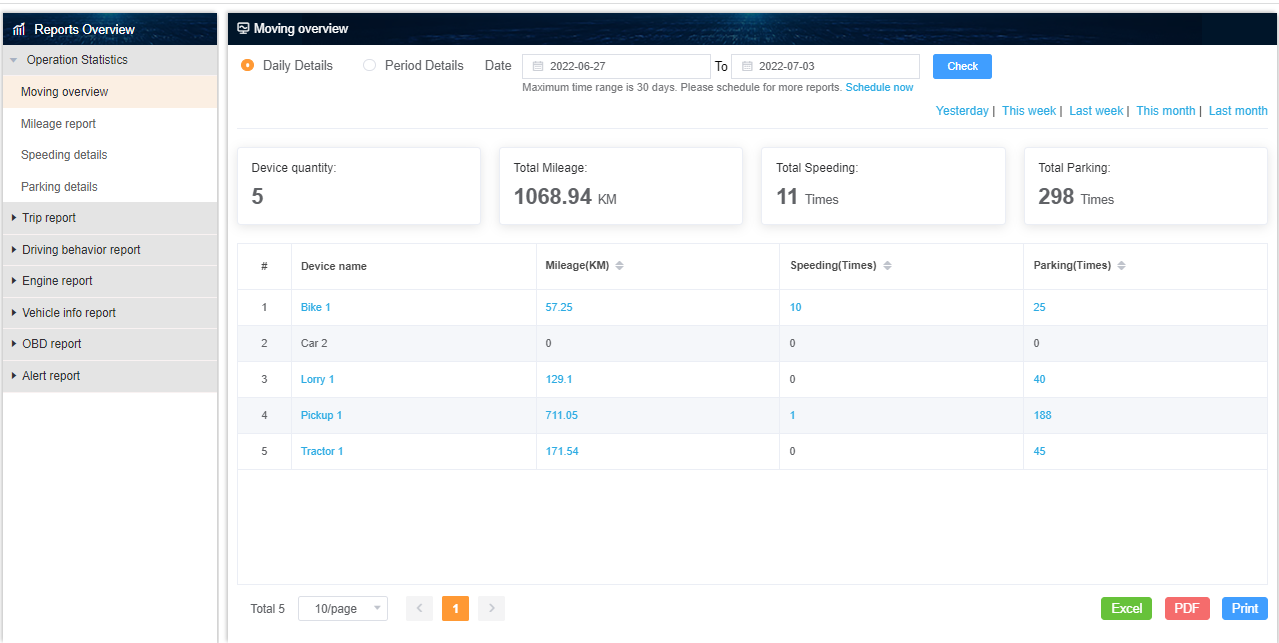
The reports can be seen from the overview option or from the individual tabs.
You can also download the report as an excel file, PDF, or print using the icons on the bottom right.
Trip Reports
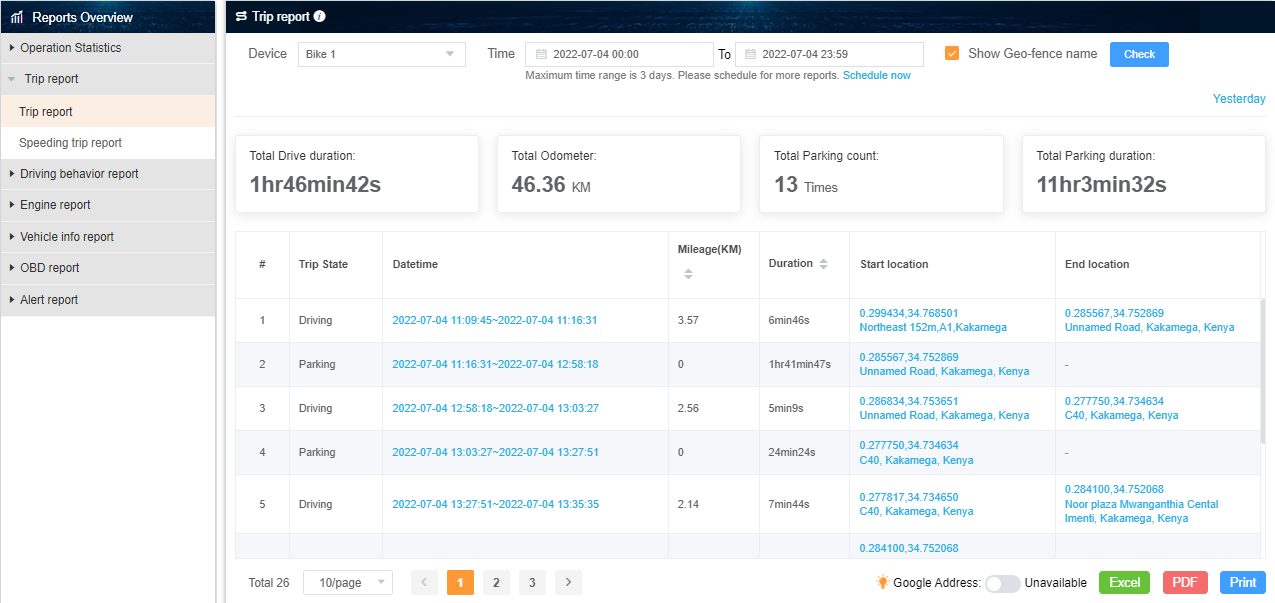
Trip reports show the route history in text format as shown above. You can download the report in excel, PDF, or print using the icons on the bottom right.
Engine Report
This report shows the Total time the engine was on, off, or idle within the selected period.
Alert Reports
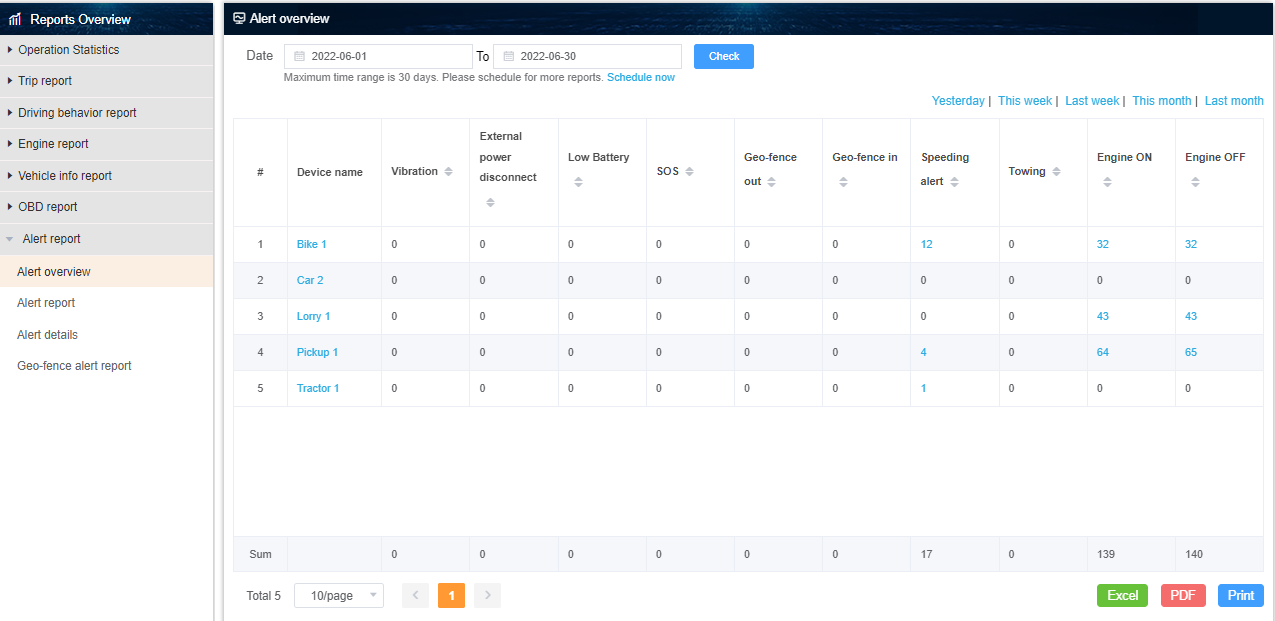
This report shows the number of alerts sent by a device within a certain period as shown above.
4. Device Section
Under this section, you can:
Schedule Commands
You can schedule to stop/restore the engine.
The vehicle’s engine will automatically stop and restore at the specified time. This can be set as a daily repetitive task.
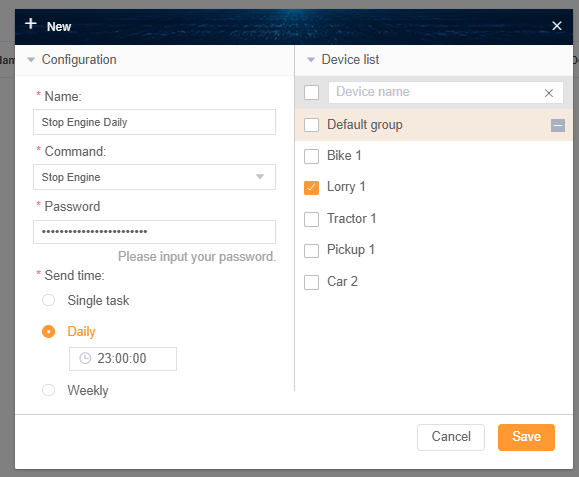
Remind Management
Here you can set reminders and the system will notify you 3 days before the due date via email.
Maintenance Management
Under this section, you can set maintenance reminders. i.e vehicle servicing reminders. The system will notify you when the time or maintenance mileage is reached.
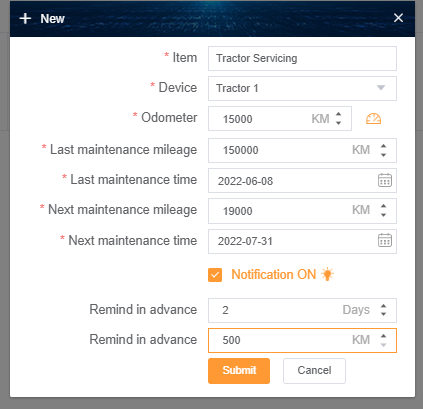

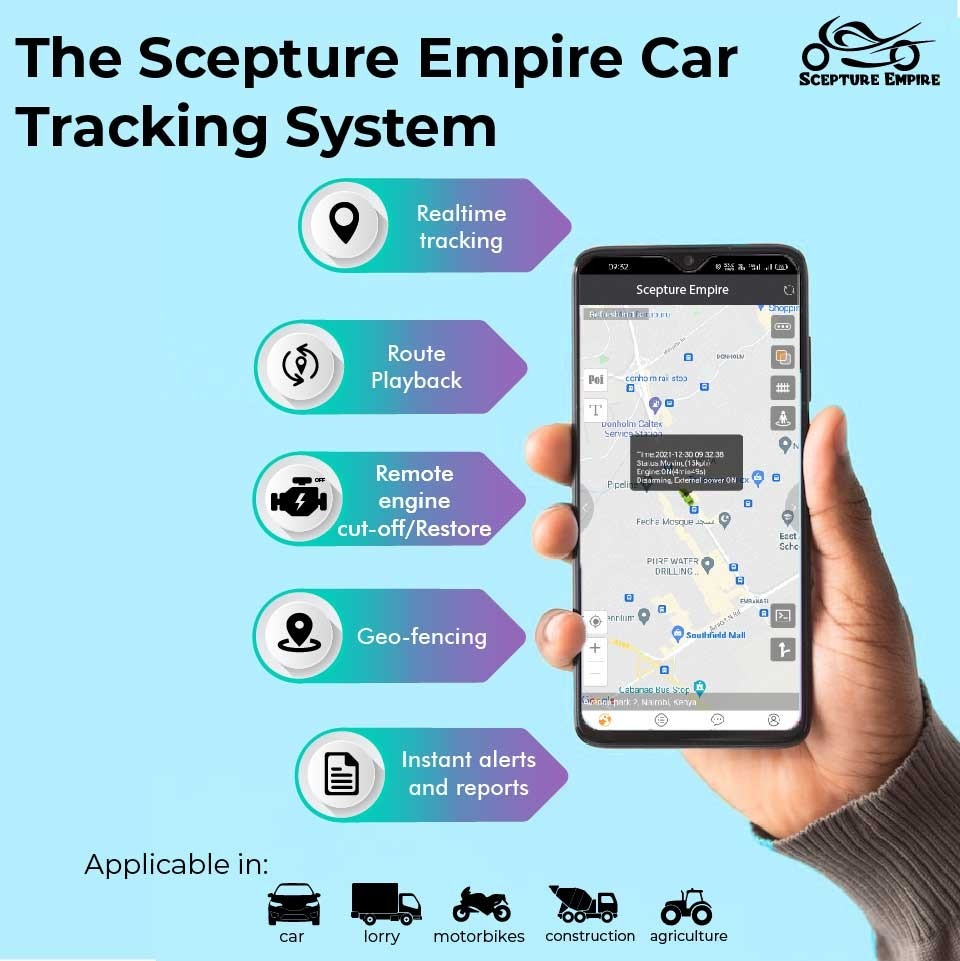
Pingback: No.1 Most Reliable GPS Tracker In Kenya - Scepture Empire
I Love it
Thank you, James. We’re devoted to offering you the best. We’re thrilled you’re enjoying our services.
Can’t you guys have a little bit smaller microscopic piece for motorbikes? Because I think the one am seeing is way too visible and can easily be removed in any suspicion now that the motorbike doesn’t have much of a covering.
This particular device is actually the smallest there is in the Kenyan market currently.
If you check the measurements, the device is 77mm long, 27mm wide & 12mm in height.
The device fits very well in a motorcycle, in the most compact places.
If we were to go any smaller than that, it would mean sacrificing some functionality as some components cannot be made any smaller.
For example, the in-built battery takes up more than 1/4 of the composition. If we were to get rid of it then the device would go offline immediately if tampered with.
As it is the device can use its own battery for about 3 to 4 hours if it’s tampered with giving the client enough time to react. If we were to use a smaller battery then that would mean reducing the reaction time.
However, am confident as we continue to do more research and as technology continues to advance we will find better ways of going smaller and retaining functionality or even improving on the same
Pingback: Best Car Tracking System In Kenya 2022
Pingback: Best Car GPS Tracking Companies In Nairobi 2022
Pingback: How Vehicle Tracking In Kenya Works
Pingback: Is There An App For Tracking Cars In Kenya? - Scepture Empire
Pingback: How To Track Your Car Using Your Phone In 2022 - Scepture Empire
Pingback: 5 Benefits Of Tracking Your Car - Scepture Empire
Can I access one set for my use soon?.
Am Kenyan,Trans-zoia county,kitale town.
Hi, Yes you can to purchase the device kindly reach us on 0706867677
Great
I need one
Hello Antony, to place an order kindly call us on 0706867677 we offer free delivery countrywide and payment is made after delivery is done.
Hi Scepture empire,
I need your IoT simcard for my 4G tracker and one year subcription.
Can you give some directives
Hello Erick, for the IOT simcard you need to source that from Safaricom.